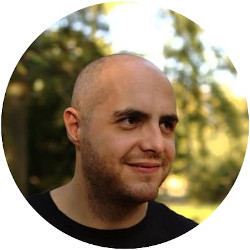A PostgreSQL cheat sheet
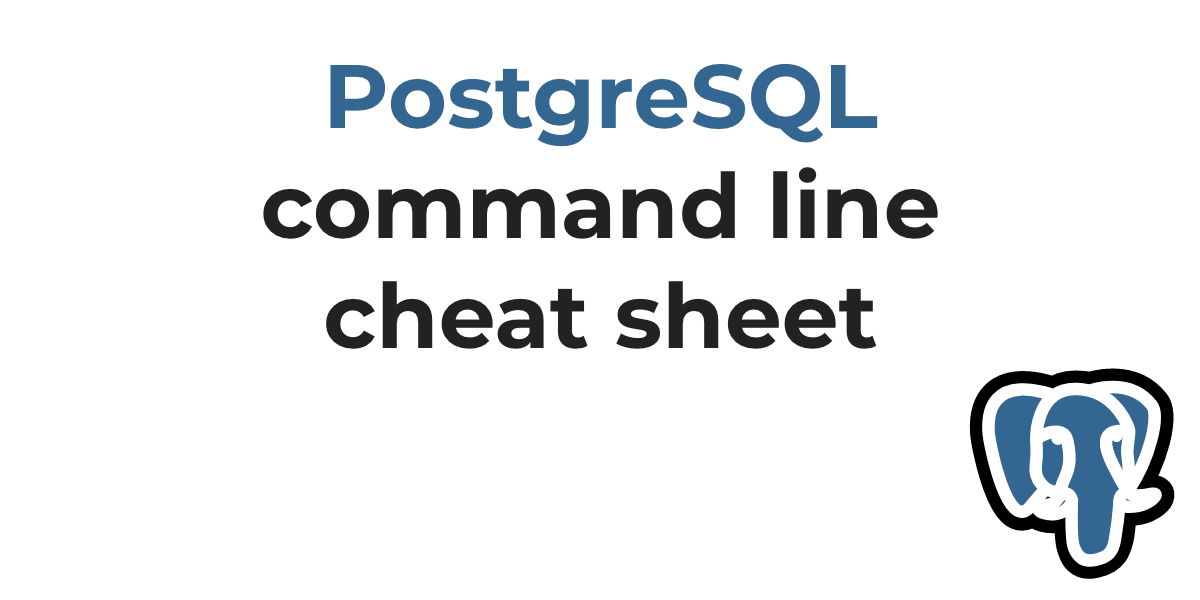 Table of Contents
Table of Contents
PostgreSQL is a fantastic database isn't it? However for all those starting out, PostgreSQL console could be confusing to say the least.
Let's see in this cheatsheet what are the basic commands for moving your first steps it the PostgreSQL console.
First steps with PostgreSQL
First of all you want to login into the console. To do so become the user postgres from the command line with:
sudo su - postgresOnce inside enter the PostgreSQL console with:
psqlIf you use Postgres.app for MacOS, from the terminal you can run psql followed by the default database name:
psql -d postgresIf you see this prompt you're in:
postgres=#Interacting with databases
Once inside the PostgreSQL console you can interact with databases. From now on I'll omit the prompt postgres=#. To create a new database:
CREATE DATABASE family;To list all the databases in the server:
\lIn addition to the shortcut there is also the extended version:
\listTo delete a database (warning zone):
DROP DATABASE family;To connect to a database run:
\c familyor:
\connect familyand you should see:
You are now connected to database "family" as user "postgres"Note that outside the PostgreSQL console you can also create a database with createdb:
createdb my_test_dbInteracting with tables
Once connected to a database you can list all its tables with:
\dtThis command will give you a representation of all the tables in the database:
List of relations
Schema | Name | Type | Owner
--------+----------+-------+----------
public | daughter | table | postgres
public | mother | table | postgres
(2 rows)My example assumes a simple database with two tables connected through a many to one relationship. To describe a table, that is, to see its columns, run:
\d table_nameThis command will give you a complete description of the table:
Table "public.daughter"
Column | Type | Collation | Nullable | Default
------------+------------------------+-----------+----------+--------------------------------------
id | smallint | | not null | nextval('daughter_id_seq'::regclass)
first_name | character varying(254) | | not null |
last_name | character varying(254) | | not null |
mother_id | integer | | not null |
Indexes:
"daughter_pkey" PRIMARY KEY, btree (id)
Foreign-key constraints:
"fk_mother_id" FOREIGN KEY (mother_id) REFERENCES mother(id)You can see every column in the table with the corresponding type. If there is any primary or foreign key you'll see them as well.
PostgreSQL roles
Database users can interact, modify, update, and see databases. In PostgreSQL they're called roles. To create a new user from the PostgreSQL console run:
CREATE ROLE my_user WITH LOGIN PASSWORD 'my_password';PostgreSQL roles may own one or more database. Once you create a role you can assign an entire database to it:
CREATE DATABASE my_database WITH OWNER my_user;If you want to give a user the ability to create new databases, run:
ALTER USER my_user CREATEDB;When you're done with databases, roles, and tables you can finally exit the console with:
\qPostgreSQL: dumping a remote database
It's common when migrating between systems to migrate first the application code, fetch the database from the old system, and load it in the new environment.
With pg_dump you can dump a remote database to the local environment. To do so, set the PGPASSWORD environment:
unset HISTFILE
export PGPASSWORD=4c1d4f7591801abbThen, use pg_dump to dump the remote database on the local machine:
pg_dump -h dbhost.example -d dbname -U dbuser > backup_fileTo load the dump on the new machine, create the database and then run:
psql dbname < backup_fileLoading a dump in a Docker container
It's common to load a Postgres dump in a Docker container. To do so you can run:
docker-compose exec -T postgres_service pg_restore -U postgres -d database_name < dumpname.dumbPostgreSQL console: getting help
The PostgreSQL console has a lot more commands, and there are also a lot of SQL instructions in the PostgreSQL dialect. To see the complete list of all the SQL command available in PostgreSQL you can run:
\hTo see a complete list of PostgreSQL command run:
\?